Help for the mawa login area
This page contains detailed instructions on how to register and log in to the login area of our website. If you are having trouble registering or are unsure what information to enter in the various fields, you have come to the right place.
Follow the steps below to complete your registration quickly and easily. Once you have completed the registration form, your account will be personally activated by our team. Once your account has been successfully activated, you will receive a confirmation email from us.
Note: Our prices and price lists are only displayed in full on the product pages and in the download area if you are registered in the login area.


Where can I find the registration area and login?
The registration and login area is located in the top right hand corner of our main menu bar. Clicking on the icon in the shape of a person will open the menu and you can choose between ‘Register’ and ‘Login’.
What do I have to do to register?
If you are not yet registered, please click on ‘Register’.
If you are already registered, click on ‘Log in’.


Please enter the following data in the registration form:
First name:
Enter your first name (for a personal account), a team name, or the company name (for an account used by several people in your company).
Email address:
Enter the work email address that you will use to log in with us in the future. Please only use a company email address, not a personal email address.
Company:
Enter the name of the company you work for. Please avoid abbreviations such as VW instead of Volkswagen AG.
Number of employees:
Select how many people work for your company.
Country:
Select the country where your company is based.
Last Name:
Enter your last name (for a personal account), a team name or the company name (for an account used by several people in your company).
Password:
Create a strong password that you will use to log in in the future. If possible, use a combination of upper and lower case letters, numbers and special characters. Once you have registered, you can reset your password and choose a new one at any time.
Phone:
Enter the work phone number where we can reach you at your company. For personal accounts, enter the phone number with your extension. For an account used by several people in your company, you can enter the official extension of the general company number.
Sector:
Select the industry in which your company operates. If you cannot find a suitable industry in the list, please select ‘Other’.


Registration from an EU country
If your company is based in an EU country, you will be asked to enter the company’s VAT number. This will be automatically checked for validity and stored in your account.


Registration from a non-EU country
If your company is based in a non-EU country, you will be asked to upload proof of company registration. This should be a certificate from your local tax authority, which you can upload as a PDF or photo file.
What happens after registration?
Once we have successfully received your registration, it will be checked and activated by the mawa team. You will be informed of the result by e-mail. Once your account has been activated, you can immediately log in to the ‘Login’ area with your chosen login details and have full access to the prices on the product pages and the price lists in the download area.

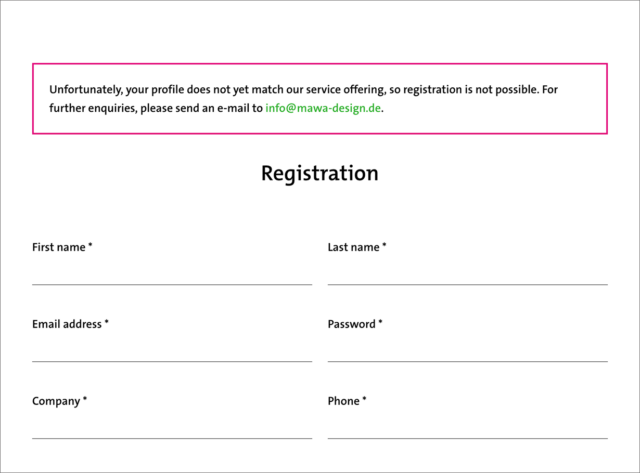
My registration did not work or was rejected. What should I do?
You receive the error message ‘Unfortunately, your profile does not yet match our service offering, so registration is not possible. For further enquiries, please send an e-mail to info@mawa-design.de.’, but would still like to create an account with us?
Please send an email to the address below and let our team know what you would like to do. Please include your contact details, company name and a brief description of your business. Our team will check your details and let you know whether your registration can proceed or not.
The login area


Login
If you click on the person icon in the top right hand corner of our main menu bar, the menu will open and you can select ‘Login’. Enter the email address and password you used to register in the fields provided and click the ‘Login’ button.
If you would like to save your login details for your next visit to our website, tick the ‘Remember me’ box before clicking the ‘Login’ button.


Lost your password
If you have forgotten your password, click on the green ‘Forgot password’ text link just above the ‘Login’ button on the login screen. On the page that opens, enter your registered email address in the box that has a line through it and then click the ‘Reset Password’ button.
You will receive an email in the next few minutes. Click on the button and create a new, secure password. Your old password will no longer be valid and you will be able to log in with your new password.